Top tool bar
Reading time:
On top of the page you find the tool bar.
The elements are custom for each site, so on your version you can find less buttons than showed below.
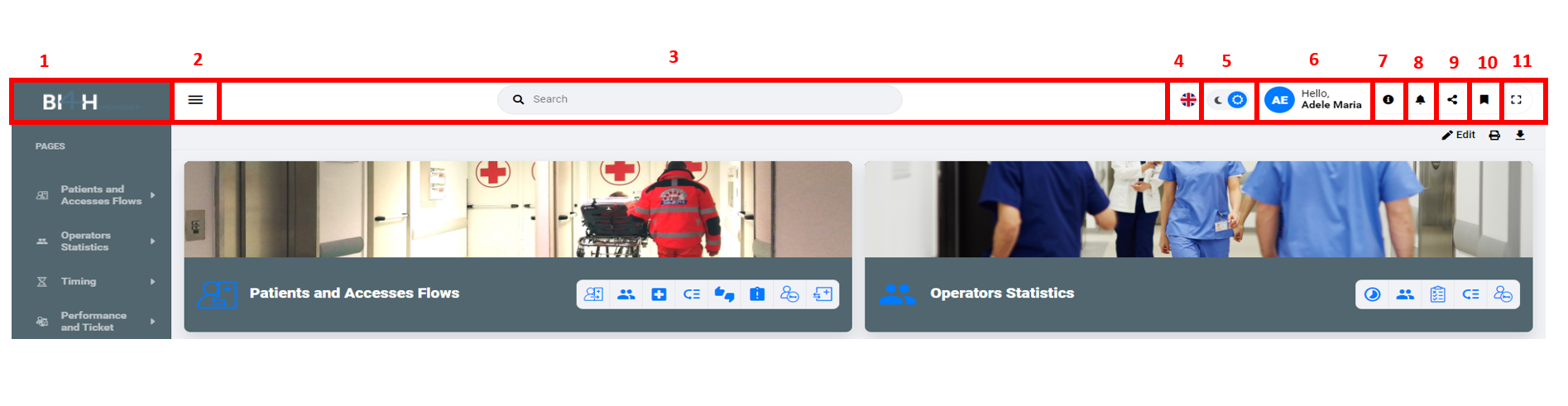
1. APP logo Come back to the landing page if clicked
2. Collapse sidenav Hide the left bar (sidenav, see dedicated section)
3. Global search bar Access to the search of statistics available (see dedicated section)
4. Language Open the language list
5. Dark mode Enable/Disable dark mode color palette
6. Profile menu (see dedicated section)
7. Short link shortcut for strategic links, usually documentation guide (the icon could change)
8. Notifications center Open the notifications panel
9. Data sharing Access to report and alert designer
10. Bookmarks (see dedicated section)
11. Full screen navigation with full screen mode. To reset click on «Esc» button
