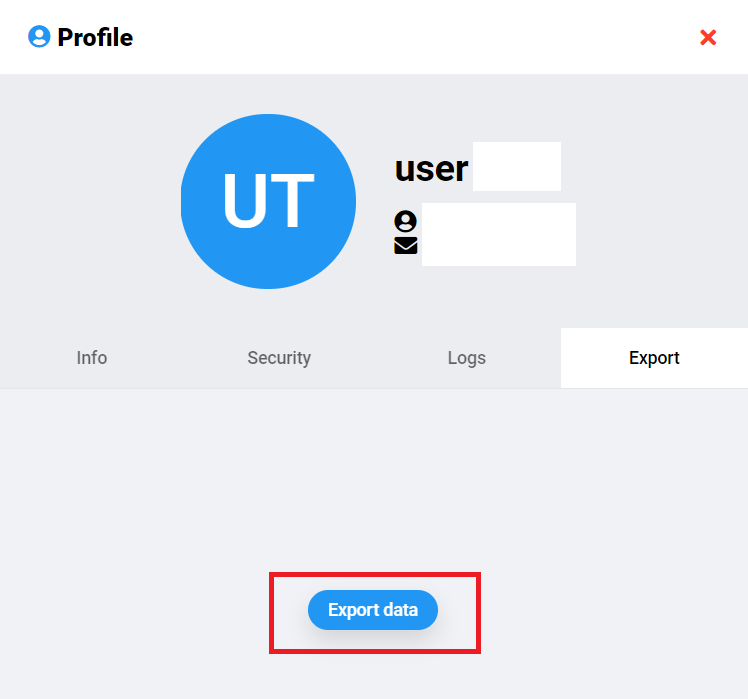Profile
Reading time:
Clicking on the profile menu, it'll open the user details.
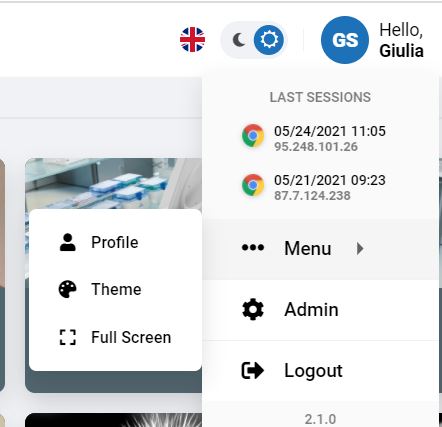
On the right side it will appear the recap of user information with the following sections:
- INFO - personal information
- SECURITY - two factors authentication (if enabled)
- LOGS - report of accesses, activities, sessions
- EXPORT - export of personal information (JSON format)
Clicking one of them you will open the related details .
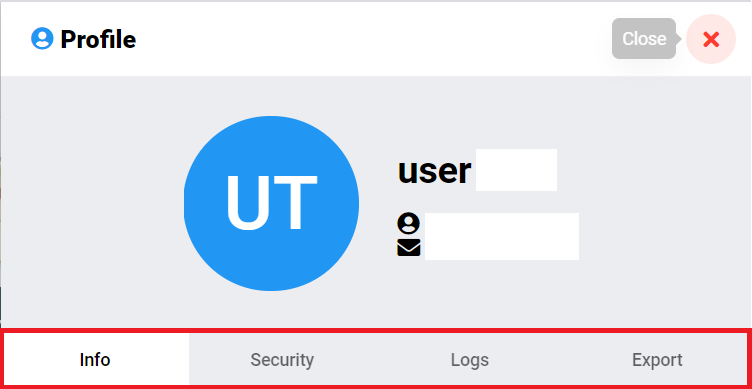
Info - Profile
Language settings
It is possible to change the app language with one of the available from the profile menu tab «Info».
Clicking on the current set language,you will open the available laguages list on which to chose.
So, select yours and click on «Save» on bottom left side to apply.
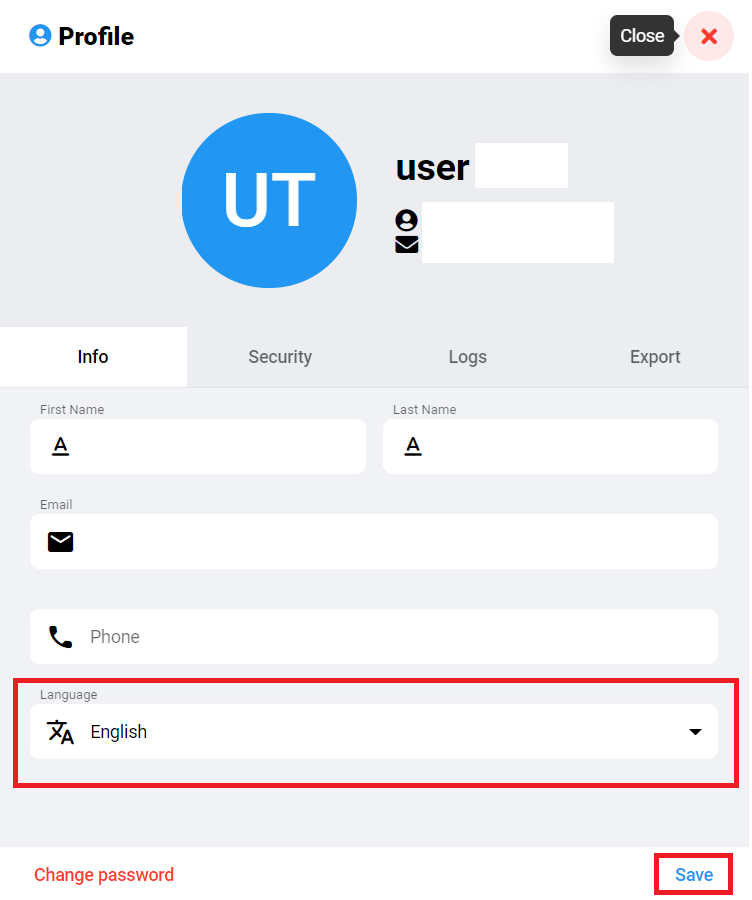
Change password
To change the password open the profile section anche click on «Change password» on bottom left side.
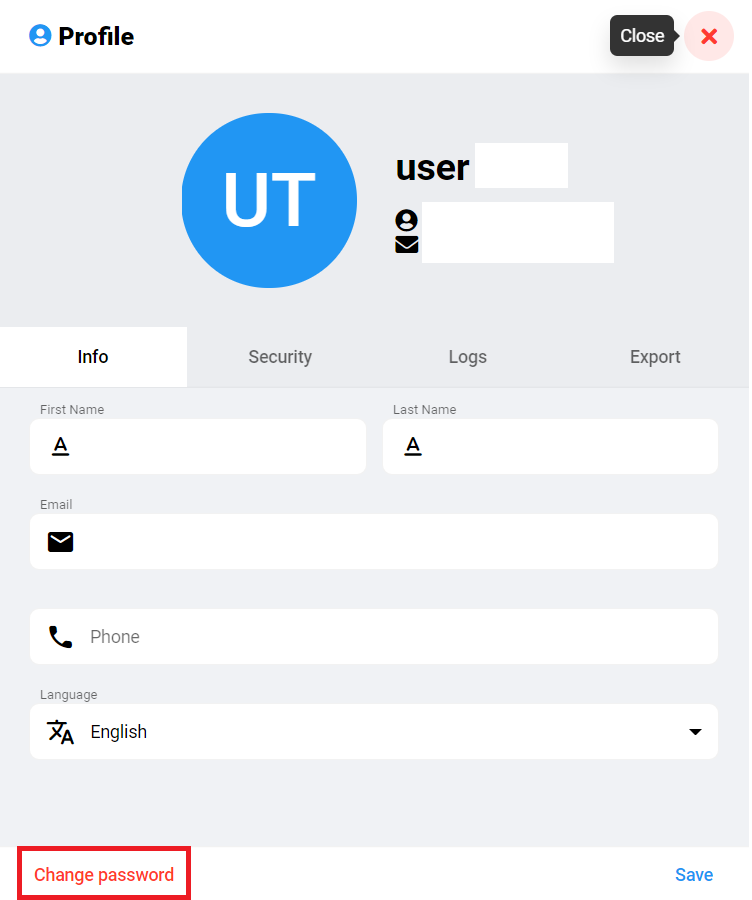
A new window will be opened to put the data for changing the password.
The new password must be respect the security criteria, also reported in the form.
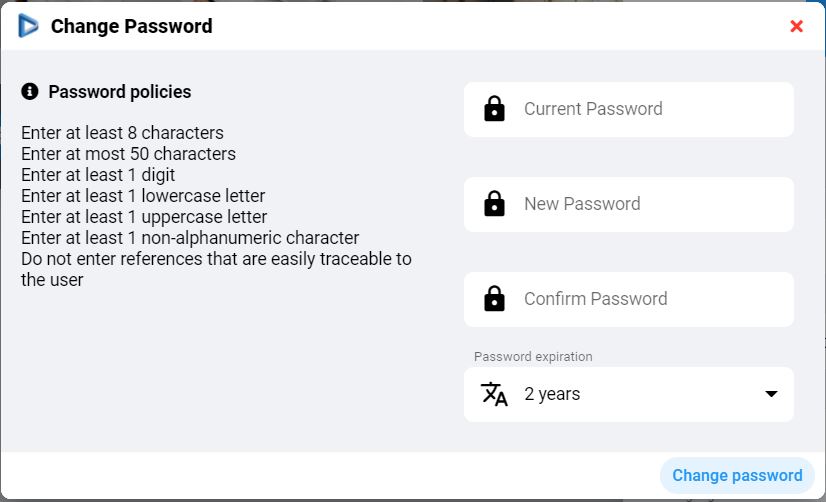 Click «Change password» when all fields are filled to confirm the password renewal.
Click «Change password» when all fields are filled to confirm the password renewal.
The password change is available only if the platform doesn't have integrations with external login system (ex. company LDAP).
If so, you will see an error message
Edit personal data
In the Nella sezione «Info» section are reported all personal information of the user. Some of them are editable:- Name
- Surname
- Phone
To end the edit click on «Save» at bottom right and wait for the page refresh.
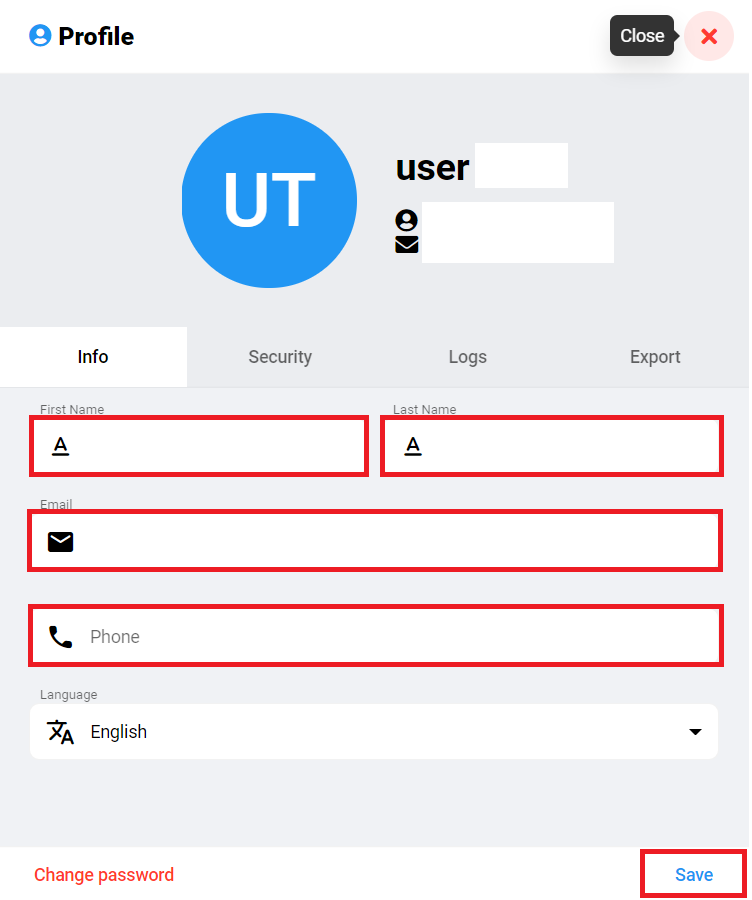
Security
In this section if enabled you can configure the methods for the two factors authentication of your account.
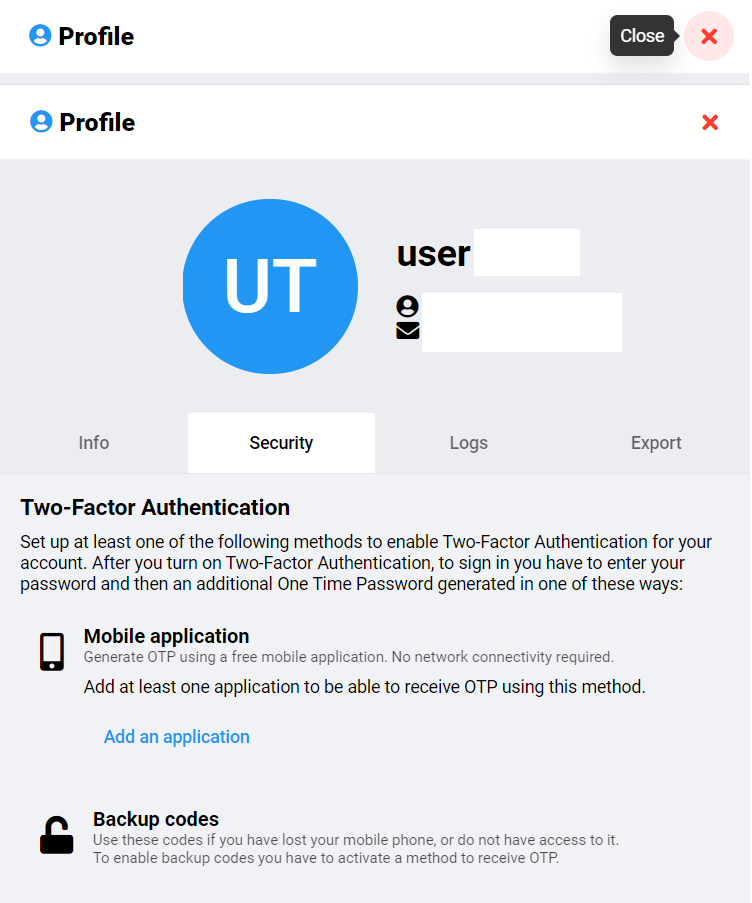
Logs
In this panel you can select the types of log to see in detail.
Export
From there you can export all your personal infos saved in the platform.Click on «Export data» to download the ZIP file with your personal information.