Smart Filter Bar
Reading time:
The smart filter bar, if enabled, is on the navigation bar.
When collapsed, you can identify it from the shortcut icon.
In the smart filter bar there is the list of applied filters for the current dashboard.
Mouse-hovering an option, you'll open the full list of selected items.
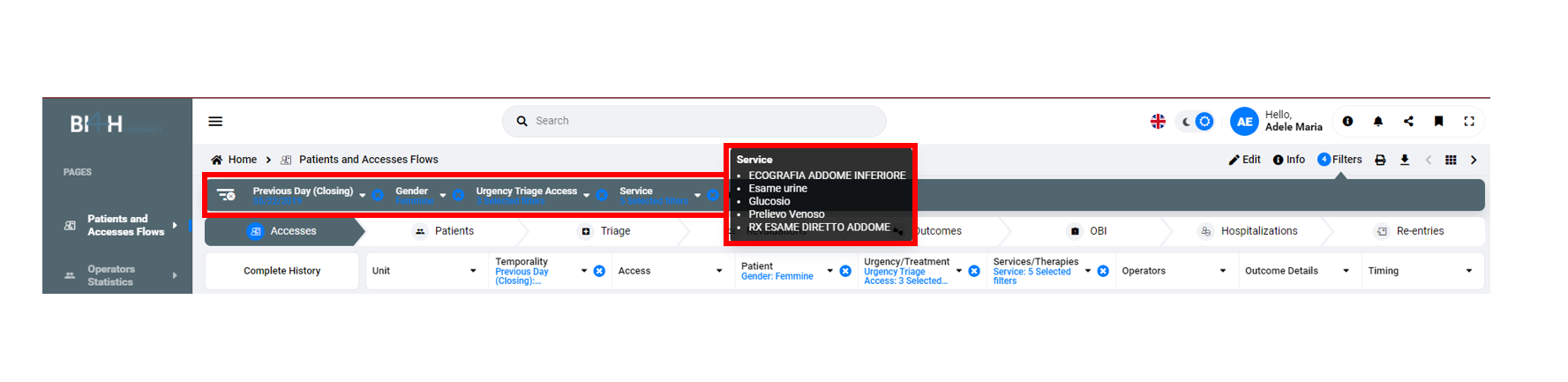
From the smart filter bar is possible also to delete a filter (if type is not fixed) by the 'X' icon.

You can delete all filters applied at once from the button on the left, for all those not fixed.
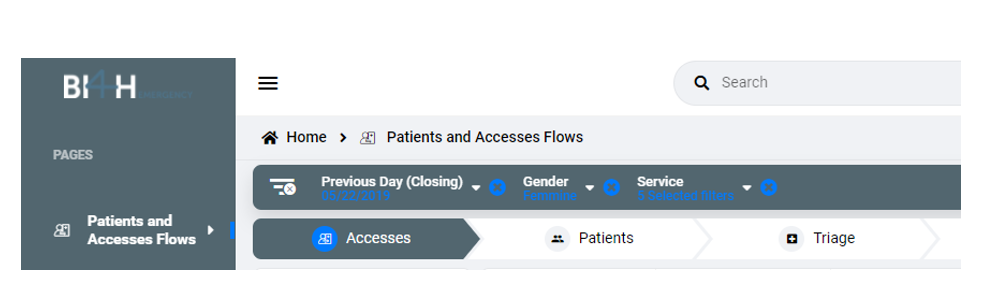
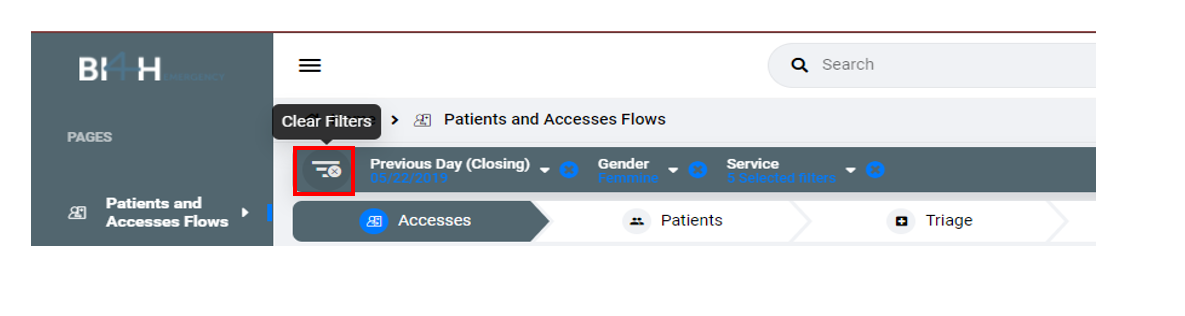
Last update: 7 October 2024
Views: 615
