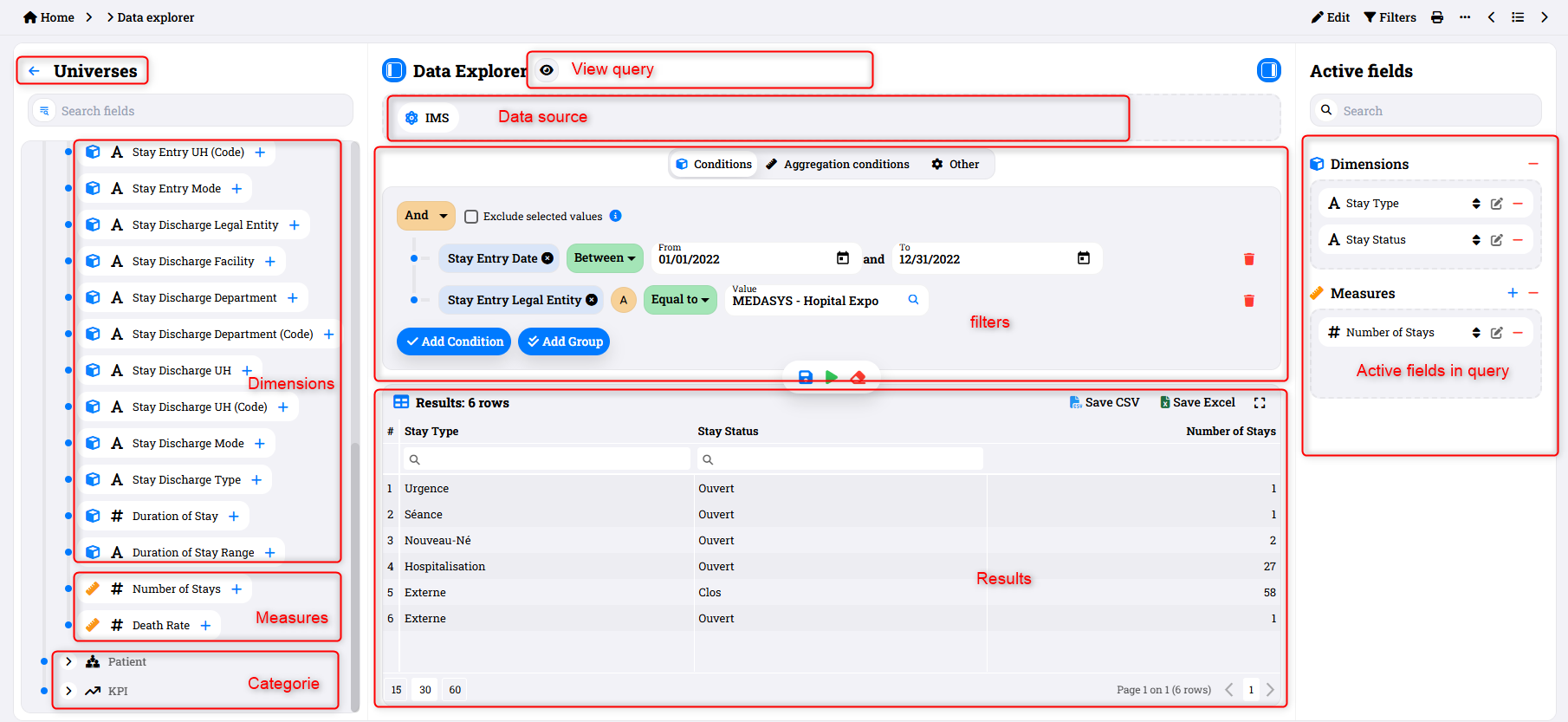Introduction
Reading time:
Updated to V5.3.0
BI4H has integrated an innovative data exploring tool , to make the data usable in a completely customizable and free way.
Using a user friendly editor, it is possible to create queries without having data model knowledge and skill on SQL.
All information (dimensions and measures) presented in the dashboard is available in data explorer via Universe. They are ready to exploit.
Conditions can be applied to filter the results with “AND” and “OR” logics, even for groups of variables. It is also possible to create custom variables with SQL syntax.
The results are shown in a paginated navigable table , with optimized rendering even on large amounts of results. The resulting table can also be exported in the following formats: xlsx, csv.
The configuration of the extraction performed (tables, variables, conditions) can be saved in views for future executions.