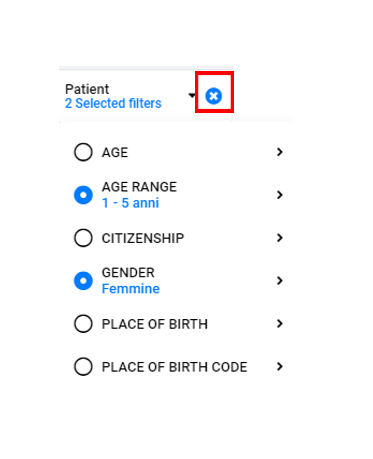Interactions
Reading time:
The dashboards can provide a set of filters that can be configured from time to time, in guided mode, to decline the data according to different analysis factors.
For example, filters applicable to the analyzed population can be: the setting of a reference time period, exclusion / inclusion of certain age groups, exclusion / inclusion of pathologies, exclusion / inclusion of geographical areas, etc.
All the indicators in the dashboard are then dynamically recalculated after the application of the various criteria, to show contextual data to the user's choices.
Filters can be page-level (usually located at the top)
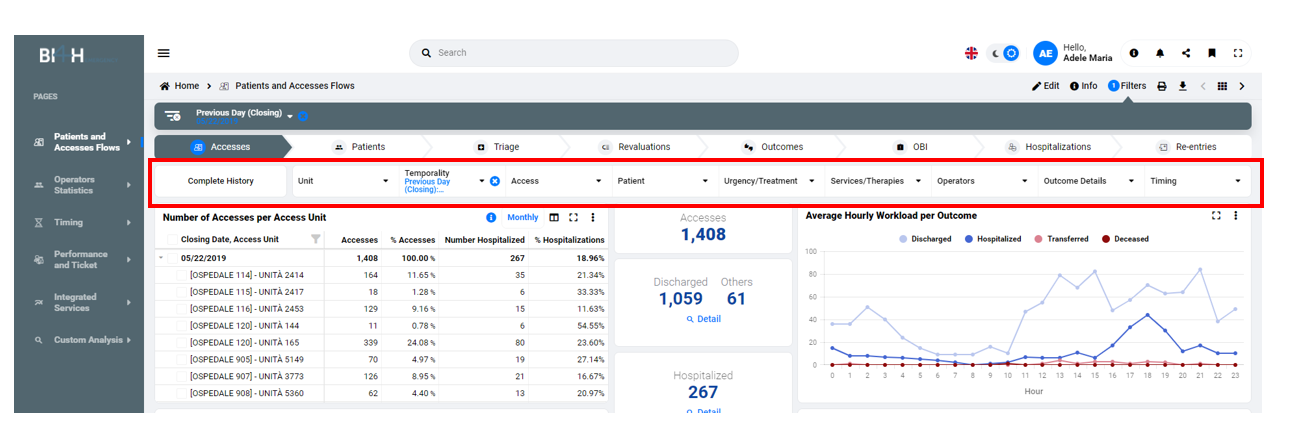
Or integrated directly on the widgets (in the title bar)
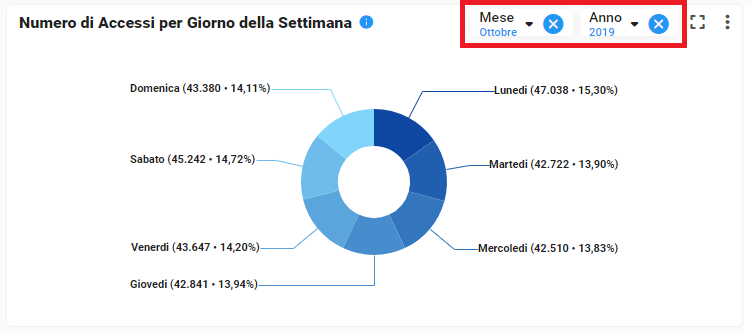
It is possible to set the opening of a dashboard with 'pre-set' filters, which allow you to have the initial analysis immediately declined with certain criteria applied.
These values can then be changed by the user at any time.
The setting of a certain filter has a 'cascade effect' on the other selectable values, so all the options in the other filters will be excluded if they cannot coexist with the criterias already applied.
The Smart Filter Bar explicitly summarizes the filter values set, in a synoptic way, to have constant control of the analysis criteria applied to the statistics.
The application of the filter selection is effective when the user clicks the 'apply' button.
If you exit the filter before applying the changes, the changes are lost.
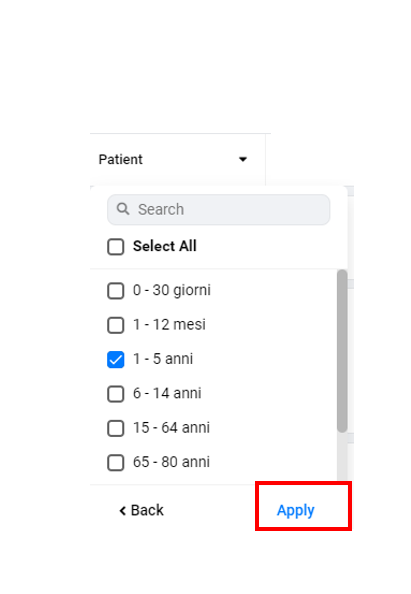
TOOLTIP
By mouse-hovering the filter bar, the list of all the selected items is shown with a tooltip, which in any case is always available in reduced form even on the filter itself. 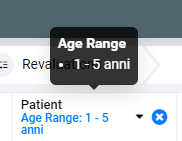
SEARCH
You can search for selectable values in text filters, with full-text search mode. 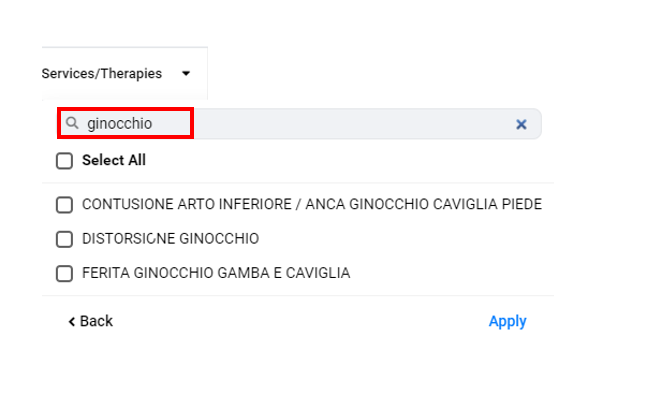
SELECT ALL
Once the 'select all' option has been selected, the next click will have the function of deselecting all active items. 
DELETING
The icon next to the filter allows you to delete all the filters applied, which are not of the preset type.In the case of a group filter, the action concerns all the dimensions in the list (in the example it would reset the age group and sex filters).