Chatbot
Reading time:
The Chatbot in BI4H is a conversational interface embedded in the platform. It allows users to interact with integrated data using natural language, making data exploration more intuitive and accessible.
Key Features
- Natural Language Input: ask questions in plain language no need to know technical language as SQL
- Autocomplete Suggestions: suggestions of keywords and variables while typing
- Multilingual Support: English, Italian, French, German
- Export Options: export results as PDF, XLS, CSV, or image
How it works
When you are on a chatbot page, you could find suggested queries at the bottom of the page. You can click directly on a suggestion button to see how the chatbot works.
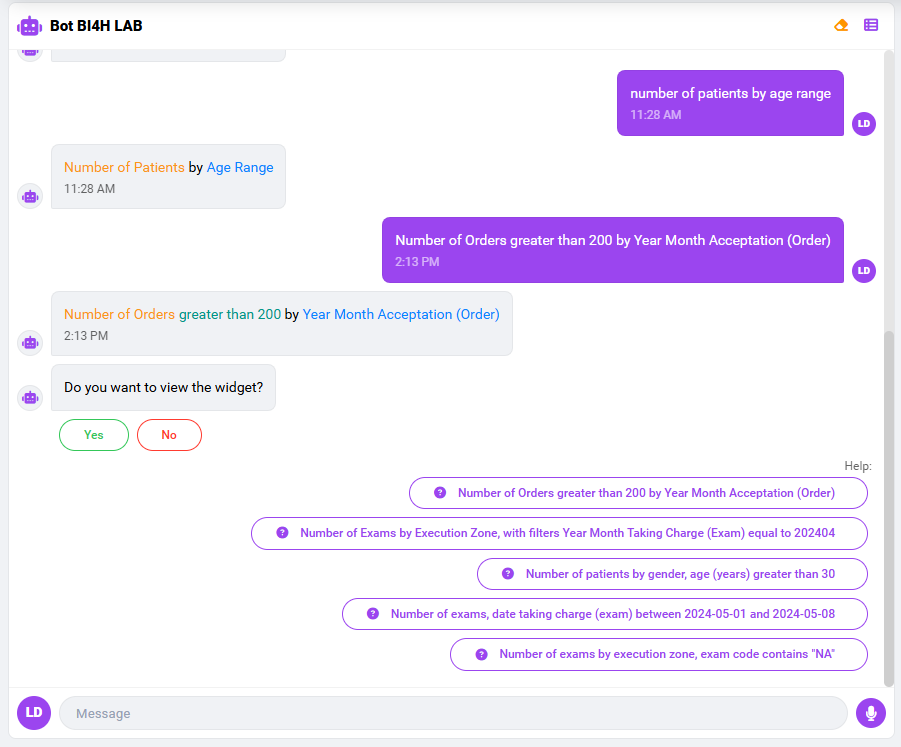
The number of orders by year of acceptance and by urgency level
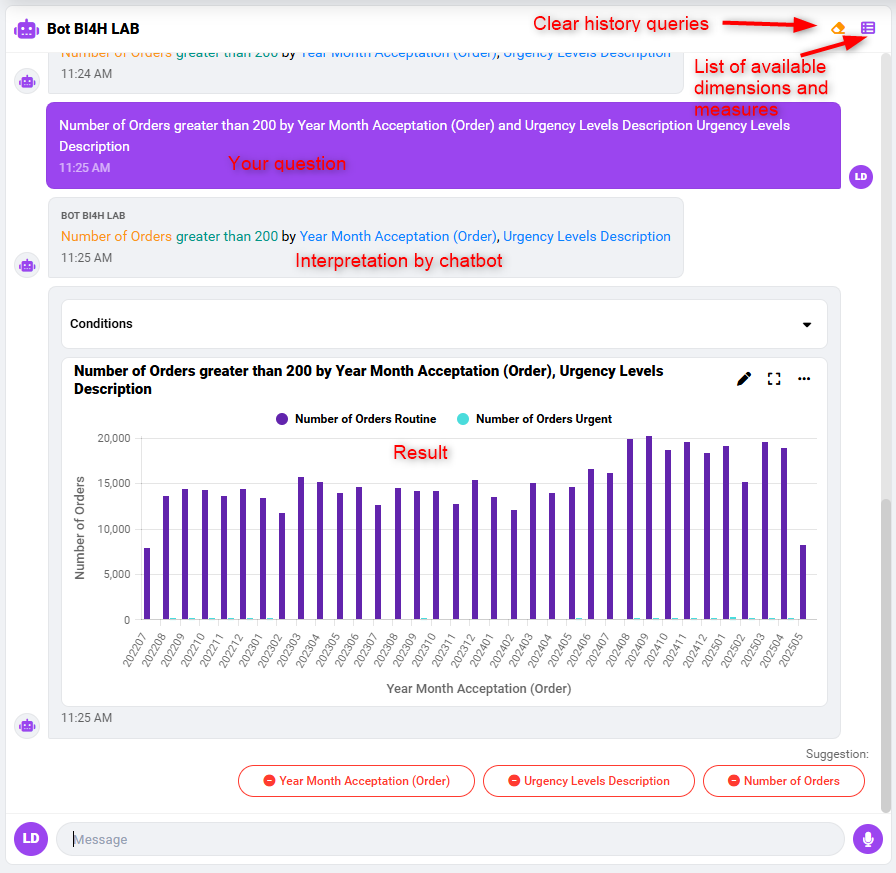
List of fields
Click the button at the top-right of the chatbot box and choose dimensions and measures from the suggested list
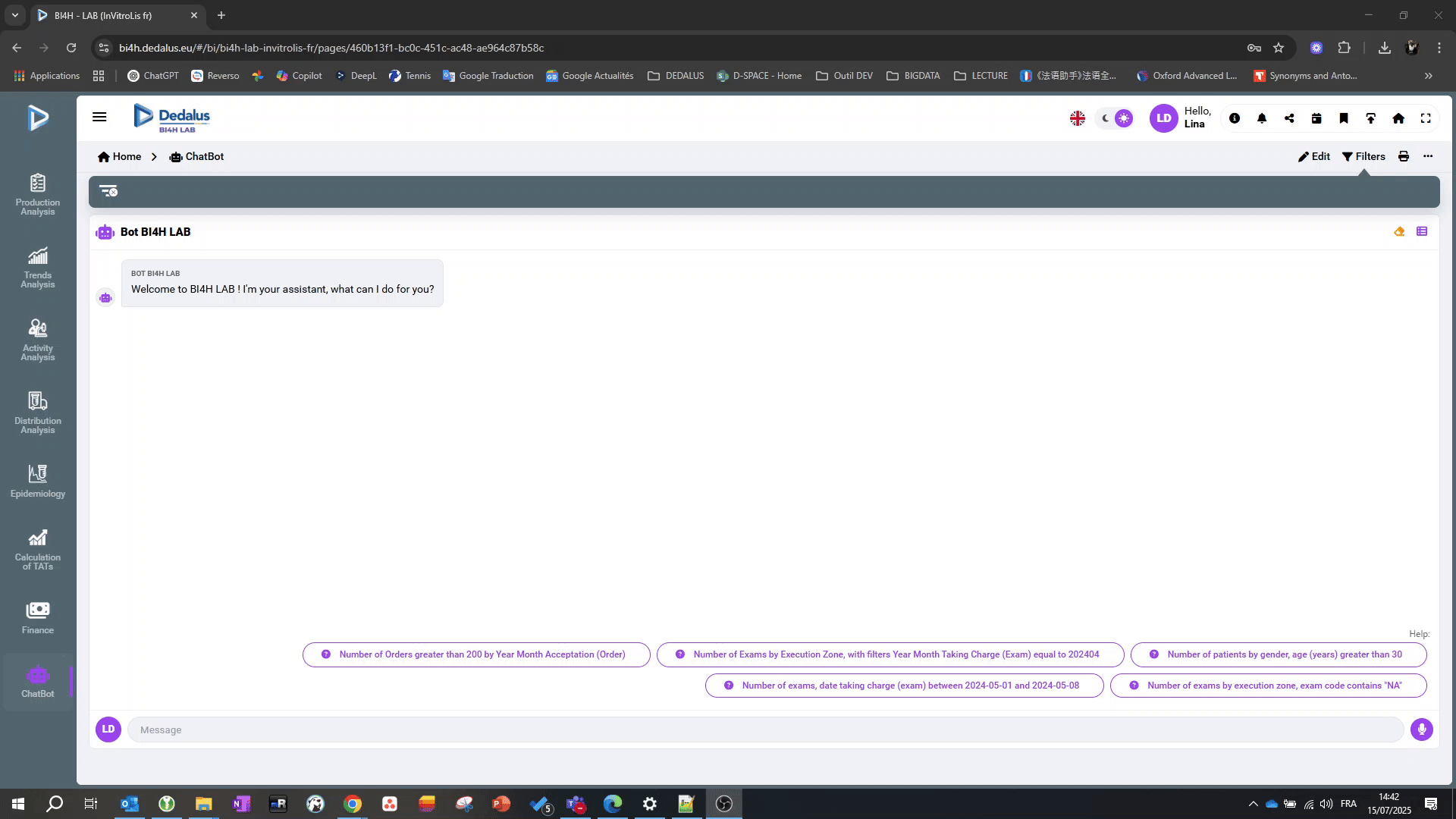
Type Your Request
Enter your request directly into the dialog box. A list of available dimensions and measures will appear while typing.
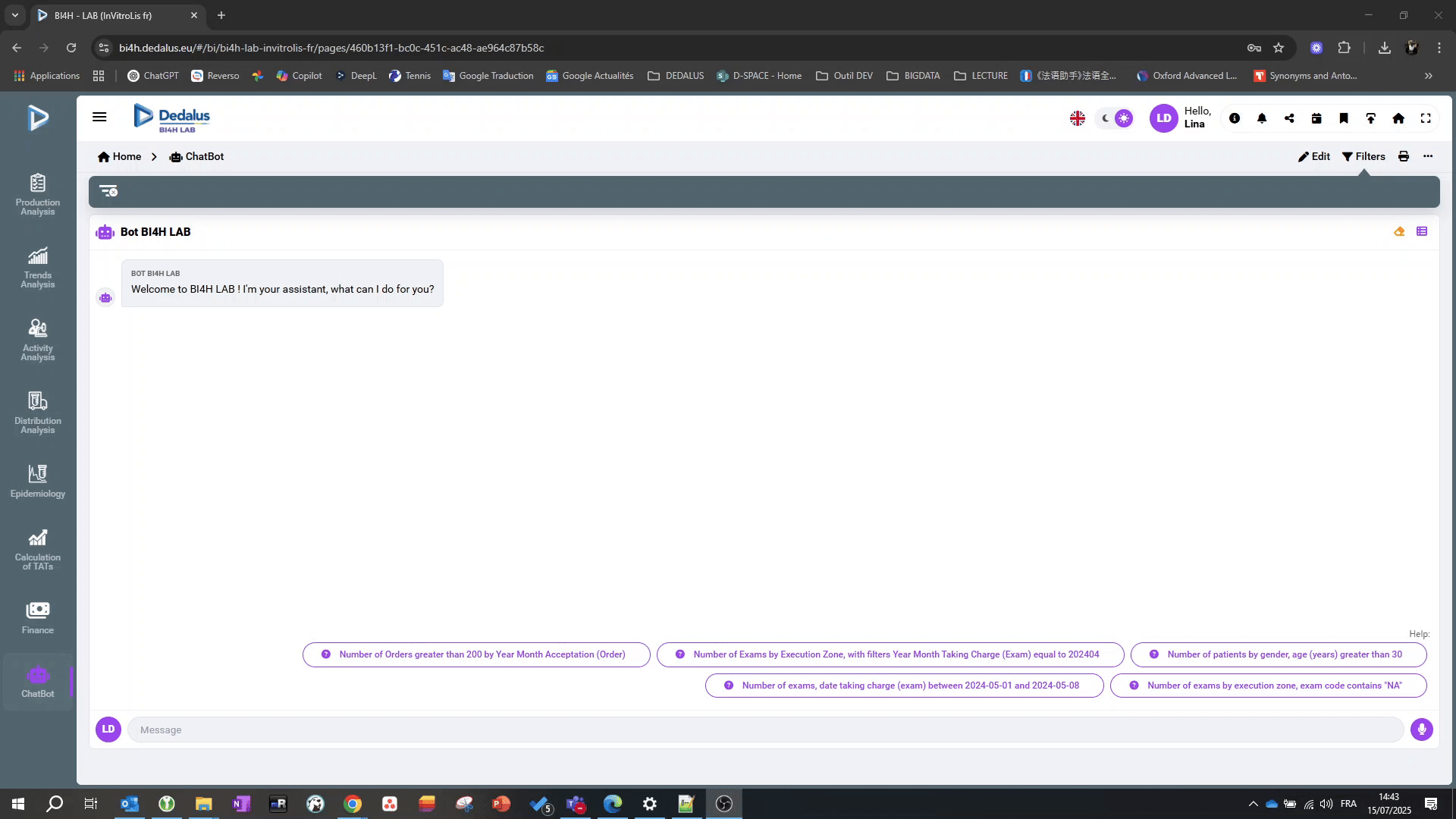
Dictation
By clicking on the microphone icon at the bottom right of the chatbot window, you can dictate your request (make sure your browser allows the use of the microphone).
Interaction with the result
Once you get the result it's possible to:
- Change the type of chart
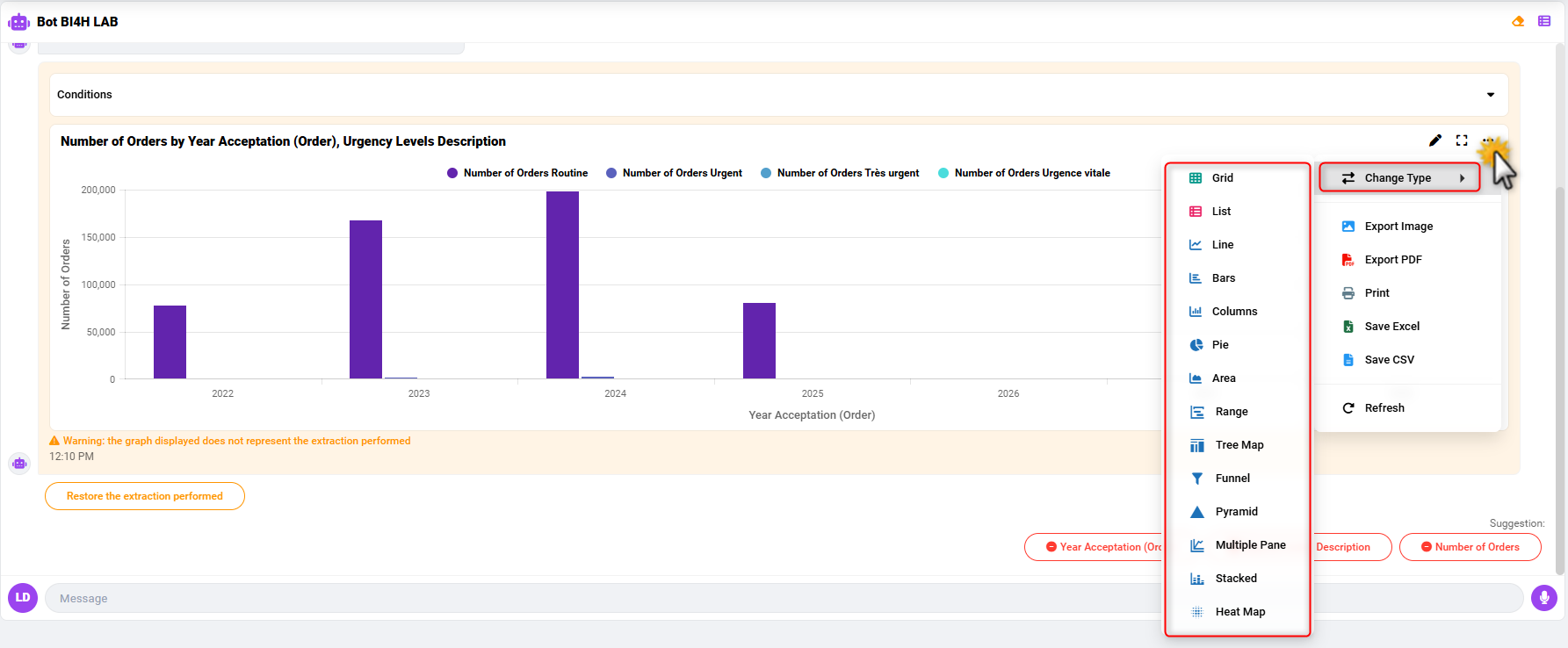
- Export the result to Image, PDF, Excel, or CSV
- Add more conditions
- Customize the display by removing or adding dimensions
Example Queries
To facilitate the use of the chatbot, here are some examples to help you build your own questions:
Filter on measure:
Number of Orders greater than 220000 by Year Month Acceptation (Order)
Number of Orders > 220000 by Year Month Acceptation (Order)
Filter on a numeric format dimension with a value:
Number of Exams by Execution Zone, with filters Year Month Taking Charge (Exam) equal to 202404
Number of Exams by Execution Zone, Year Month Taking Charge (Exam) = 202404
Filter on a numeric format dimension over a range of values:
Number of patients by gender, age (years) greater than 30
Number of patients by gender, age (years) > 30
Filter on a date format dimension:
number of exams, date taking charge (exam) between 2024-05-01 and 2024-05-08
number of exams with filters date taking charge (exam) between 2024-05-01 and 2024-05-08
Filter on a string format dimension:
Number of exams by execution zone, exam code contains 'NA'
