List Indicator
Reading time:
List Indicator is a particular visualization for targets and follow-up of campaigns.
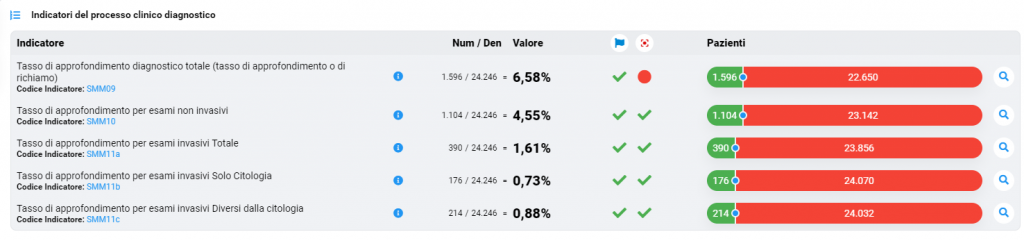
The more complex form is determined by: - numerator - denominator - value. In the example above, the numerator is represented by the green segment and the difference between denominator and numerator by the red segment.
In some cases the algebraic part may not be present, but only the graphic form, which breaks down a certain number that identifies the total into groups.
For convenience, the symbols can be shown to determine whether or not the reference targets have been reached and at the mouse-over a tooltip may appear that will indicate the value of the target and the deviation from it.

In some cases from the coloured segments is possible to open modal for more details.
