Group grids
Reading time:
Group grids allow drill-down navigation of the data.
You can recognize them by the little arrow on the first row.
Clicking on the arrow let you expand and so open the drill-down on the correspondent node.
If the arrow points on the bottom it means that the node is open so you can only close the drill-down.
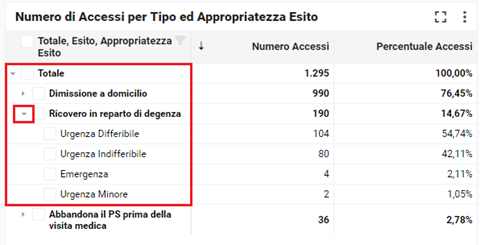
To make the drill-down it is also possibile to use the menu from the right click.
From that it is also possibile to expand or close all nodes at time.
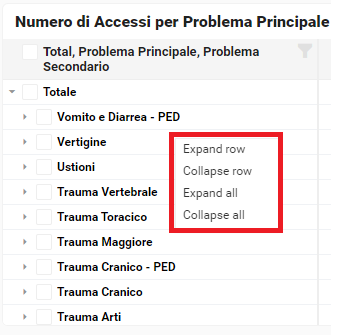
This section is reserved for people who have the "Editor" role.
How to add and configure a group grid?
Add a group grid.
This is the default rendering, you can see only the first level, if have multiple levels.
You can define the expansion level of the table display in aspect tab.
Here is the rendering.
